E-WMS scanner settings "Focus to next field" and "Show barcode summary"
Pick-IT start pagina
Introduction
This document describes
the E-WMS hand terminal settings 'Focus to next field' and 'Show barcode
summary'.
Description
In
E-WMS hand terminal settings the setting focus to next field can make
scanning more efficient. The functionality of
this setting is also referred to as 'one-line-scan' = the transaction
(or all required item data) is
scanned with just one scan movement.
From release
409, the setting 'Focus to next field' is available per separate hand
terminal process setting, in release 408 and earlier this was a
general scanner
setting.
This setting is applied
in E-WMS ASP when scanning barcodes like EAN128 or HIBC, and also when
scanning a SKU number. These types of barcodes have one thing in common: several
scan fields can be prefilled (and skipped) from the scanned barcode. The setting
'focus to next field' determines whether you want to skip those prefilled fields, or still want to
check these and confirm them manually.
This means, when the setting
'Focus to next field' is:
Enabled:
then values taken from the barcode or the SKU are prefilled but still need to be
confirmed individually (by pressing Enter)
Disabled:
then values taken from the barcode or the SKU are prefilled (and
also validated) and input is skipped for those fields
Sample: transferring a batch item with enabled and disabled 'focus to next
field':
| Focus to next field: enabled |
(one-line-scan disabled) |
|
|
| scan EAN128 in item code field |
confirm batch |
confirm quantity |
scan target warehouse and location |
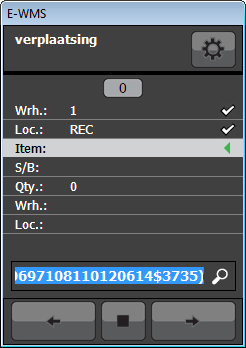 |
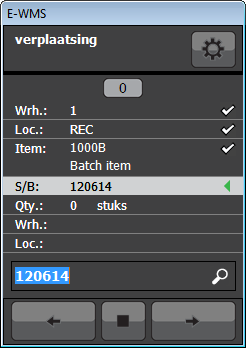 |
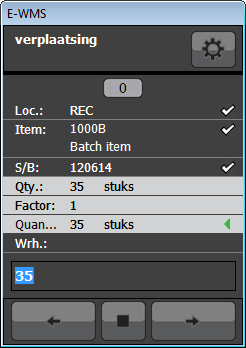 |
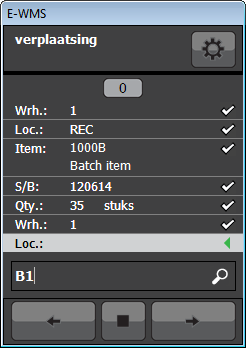 |
| |
|
|
|
| Focus to next field: disabled |
(one-line-scan enabled) |
|
|
| scan EAN128 in item code field |
enter target warehouse and location |
|
|
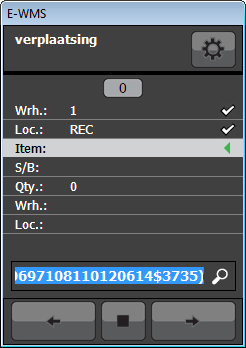 |
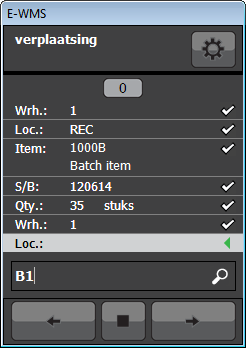 |
|
|
| |
|
|
|
A SKU number can be scanned in the warehouse or location field, then even
input of (source) warehouse and location can be skipped.
In the transfers process, there is (depending settings) still the target
warehouse and location to scan, after scanning the GS1-128 barcode or the SKU
number.
This means even with 'focus to next field' disabled, you still have information
visible what was just scanned.
In some issue scans, like in picking sales orders, the screen can immediately
return for the next scan, after scanning a barcode. This can be confusing as to
what you just scanned.
To have 'focus to next field' disabled and still see kind of confirmation
what you scanned, you can enable the setting 'Show barcode summary' (scanner
setting, per process).
A sample of orderpicking with SKU numbers and 'focus to next field' disabled
and with and 'Show barcode summary' disabled and enabled:
| 'Focus to next field' disabled and 'Show barcode
summary' disabled: |
|
After selecting the orderline to pick
the SKU number is scanned: |
The first orderline is already done, and the second advice line
is not shown: |
|
|
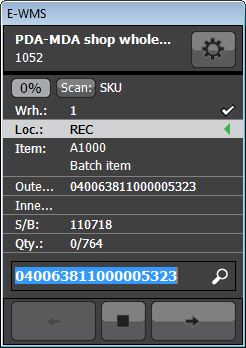 |
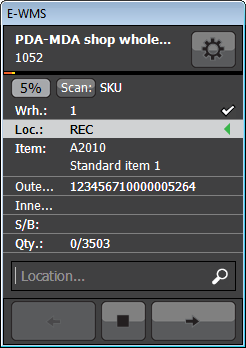 |
|
|
| |
|
|
|
| 'Focus to next field' disabled and 'Show barcode
summary' enabled: |
|
After selecting the orderline to pick
the SKU number is scanned: |
The scan summary screen is shown, press the Enter
key or tap 'OK'. |
The second advice line is shown: |
|
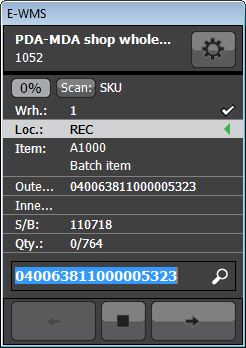 |
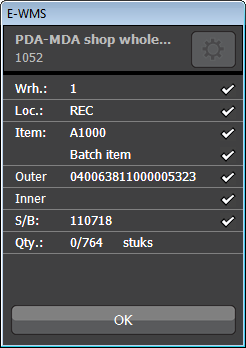 |
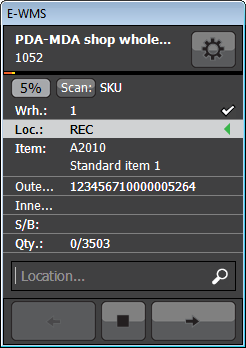 |
|
Also note following details in these scan screens:
- The 'Scan unit' toggle (behind '0%') is set to "SKU": this means
a full pallet was advised (instead of: a part of a SKU). When this would have
been "Units", then you would have to pick from a SKU, and still enter
and confirm the quantity.
- When the second advice line is show, the scanning progress is updated: now 5% of
the order is picked, and the orange progress bar has changed
Document
E-WMS process properties compared shows in which E-WMS processes the setting
'Focus to next field' can be used.
Related documents
| Main Category: |
Support Product Know How |
Document Type: |
Support - On-line help |
| Category: |
On-line help files |
Security level: |
All - 0 |
| Sub category: |
Details |
Document ID: |
19.693.400 |
| Assortment: |
E-WMS
|
Date: |
07-08-2014 |
| Release: |
|
Attachment: |
|
| Disclaimer |